So, let’s file this under the category of, “everyone is doing it, so I had better figure out how to do it too.”
Sharing a favorite “page” that you follow on Facebook is becoming the new “thing” in blogging and although I just figured out how to share pages recently myself, I’m a whiz at it now, and since I see people sharing it the “old” way, I figured, why not enlighten everyone’s lives today and show you how to share a Facebook Page on Facebook!
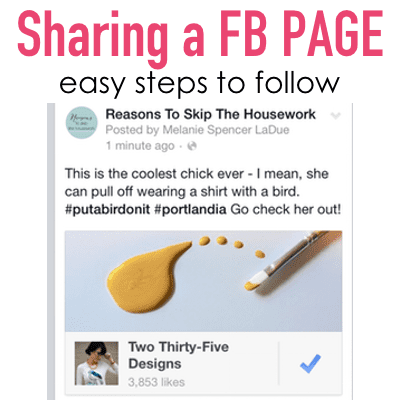
Sharing a Facebook Page: Step-By-Step Tutorial
To share a page you love right now and publish it on Facebook, here’s how:
1. FIRST, go to that person’s Facebook page.
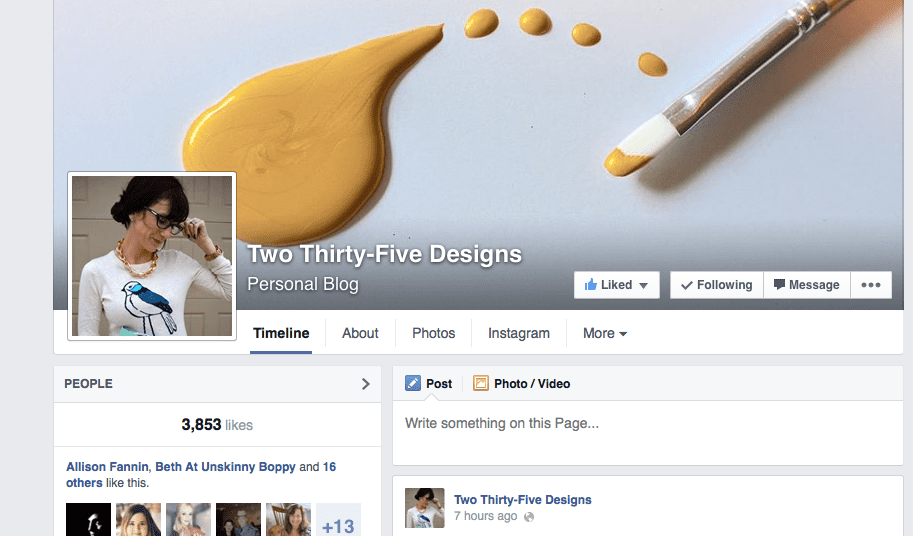
2. Next to the “Message” tab, there are three circles. Click those.
3. Choose to “Share”.
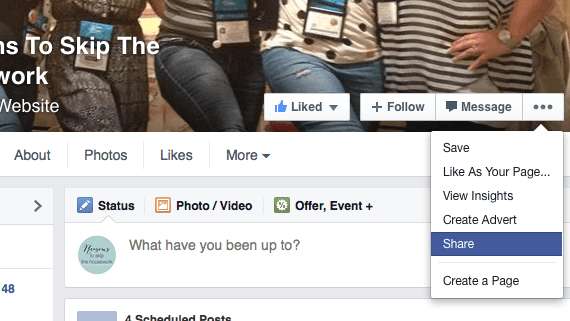
4. Choose which page you want to post it to.
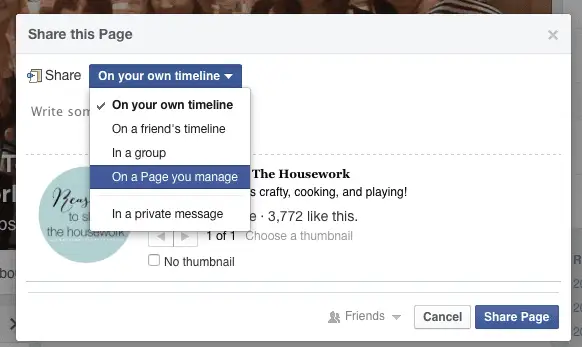
5. Add in any text you’d like to see before the picture!
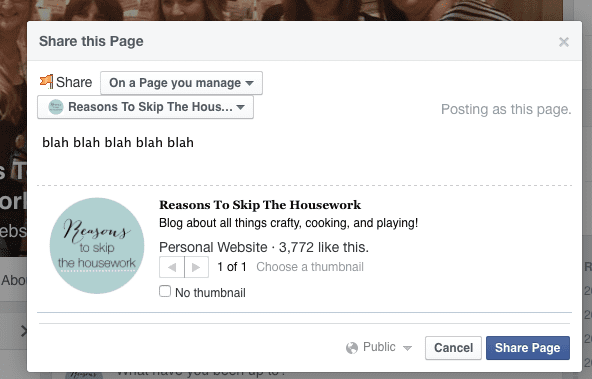
6. Click Share Page to send that post on its way.
Here is the final outcome, in my NewsFeed.
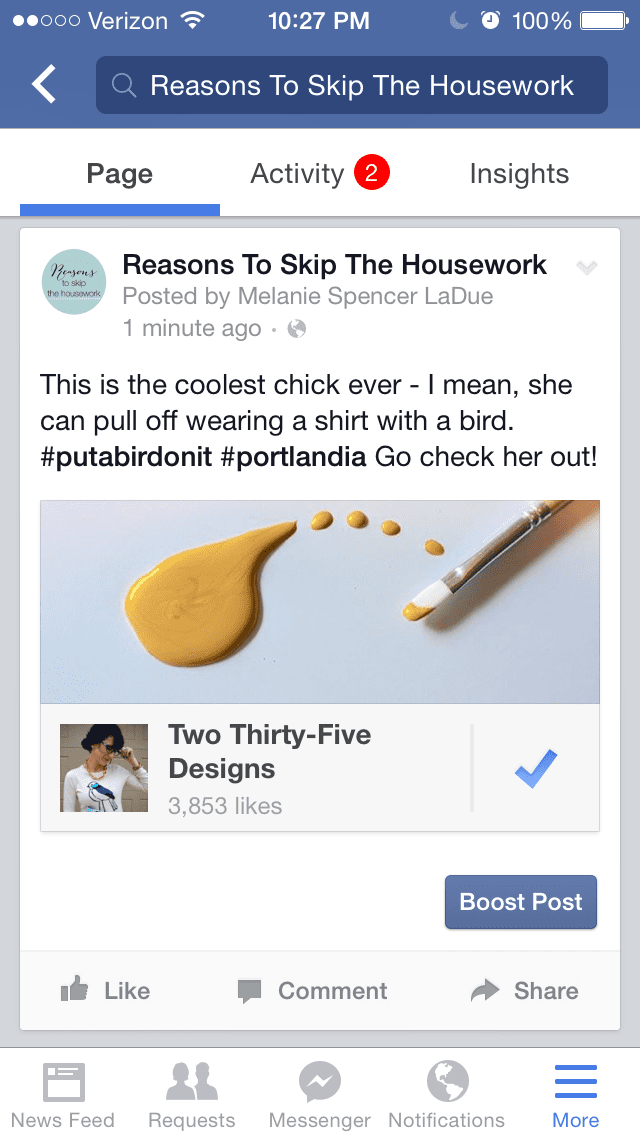
How to Schedule a Facebook Page Share
Want to SCHEDULE your Facebook page share for tomorrow {or any other day?}
- Grab the URL of the Facebook page you want to share. {Visit their FB page and copy/paste their FB page URL}
- Paste that URL into your FB status.
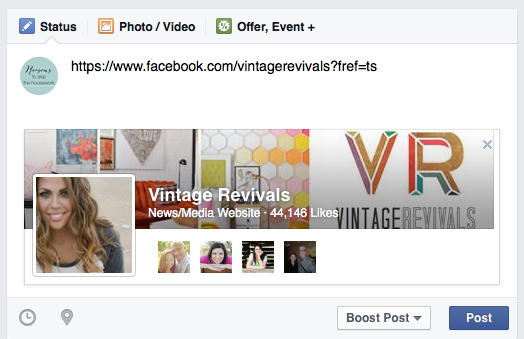
- Then, highlight and DELETE the URL. The preview will STAY!
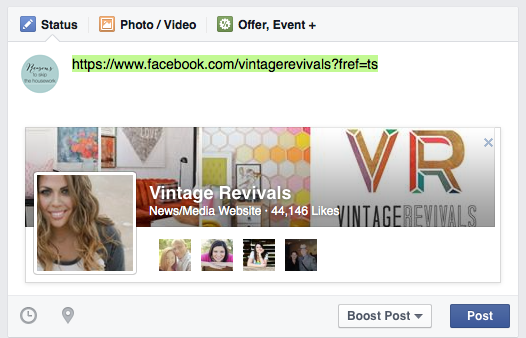
- You can still Tag their page in your post status!
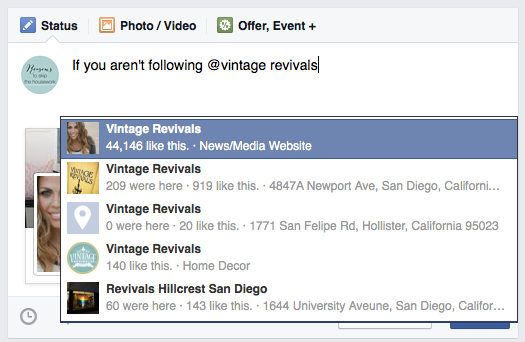
- Then click on the little clock in the bottom left of the status window
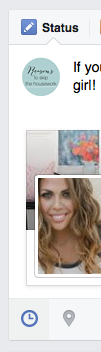
- Choose the date and time you’d like your share post to publish. Then click SCHEDULE!
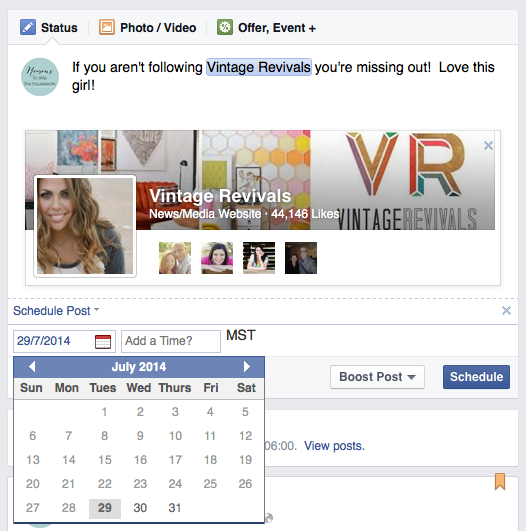
VOILA! Sharing is easier with FB scheduling!
Share Some Love!
Using this method, you’ll ensure that your post is getting as many readers following and liking your shared page. Need some love on YOUR Facebook page? Leave your Facebook URL below and I’ll be happy to share 1 or 2 pages a day… not enough to FB spam ya!
[Tweet “FINALLY! A tutorial on how to share FB pages in your news feed. #socialmediatips “]
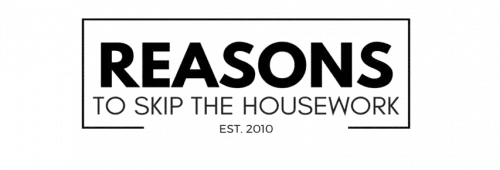
Recognized Allison’s page above — LOVE her!
Well, this is so cool! I’m going to try it out!
It didn’t show in the pictures or tutorial, but can the share be scheduled too?
Thanks so much for sharing.
I’m going to share this post tomorrow on my Facebook. I never knew about this way of sharing… so thanks for the enlightenment! I have a blog hop every Thursday, I would love it if you could pop by and link up this post. It’s a no pressure hop – just an opportunity to let your best posts SHINE! #SHINEbloghop
Thanks again!
Jennifer
Jennifer, I’m doing the tutorial for scheduling the share as I type. So look for that tomorrow! {wink!}
Awesome and to quote the famous words of Arnie in Terminator… “I’ll be back.”
xoxo
I am a Close To My Heart consultant and would love for you to share my FB page. Thanks!
Thanks for sharing this! I really need to get better about keeping up with my facebook page, and posting more than just blog updates. Maybe sharing the love of other blogs is where I need to start. Here is my page
Thanks!
Steph
Love this. I’ve been seeing everyone doing it, so glad I know how to now!
I was TOTALLY doing this wrong. Thank you Melanie!
Thanks so much for the tip! Love for you to visit my page
Thanks for sharing how to do this. I would love it if you would share my Facebook page
This is really interesting, I do have a question though. Why delete the url when scheduling a share? Is there some reason not to? Thanks for the info! Sharing on my FB page, designerssweetspot.
I just delete the URL so my post looks prettier!
Hmmmm. I often share posts but never entire pages. So I tried what you suggested. I looked at several friends personal FB pages just to get a feel for it. The dots to the right only have the drop down as: Give Gift, See Friendship, Poke, Report, Block. I tried to import a screen shot here but couldn’t . But that’s it. No share. Can you explain?
You can’t share a personal FB page, so it’s only going to show up on a Business Page. Hope that helps!
thanks for doing this post. very helpful.
I just tried this method, but only the thumbnail image from the page I shared shows up – not the whole header. Did I miss something?
You probably did it right! It doesn’t show to US the way it shows to others!
Didn’t know about this, and I’ve only ever shared posts, this is a great idea;) Thanks!
Hi Melanie! Thanks for the tutorial! I can’t find the thread on Facebook but when I try to share a page….it gives me the option to “Share on a Page I Manage” and it lets me hit Made to be a Momma…but it doesn’t change the Posting as this Page….it keeps it as Posting as this person or whatever so it’s always Me ( Katie Wyllie sharing it to my blog page) any tips?
Ok, you just rocked my world! I realize this is not a brand new post, but someone referred me to it, and while I had figured out the sharing, I had no idea about the scheduling. Thank you!!! I’m new to the whole blogging thing and just trying to figure things out… 🙂
YAY! So happy to be helpful to others!